Top Tips for Optimizing Teams Meeting Settings

Want to optimize your Team's meetings for better control and security? Learn how to access and customize Teams meeting settings to manage permissions, enhance security, and improve the overall meeting experience.
Key Takeaways
- Access and customize Teams meeting settings through the Teams calendar or Outlook to enhance your meeting experience.
- Understanding and managing default meeting options and lobby settings improve security and participant engagement.
- Utilize production tools and designate co-organizers to effectively manage larger meetings and ensure a professional presentation.
Accessing Teams Meeting Settings

Accessing the right meeting settings is the first step to customizing your Teams meeting experience. Whether you’re scheduling a meeting through the Teams calendar or Outlook, knowing where to find and edit these settings is crucial. To access the meeting options, double-click on the event in the new Teams calendar. Then, choose “Edit Meeting options.” This allows you to manage various meeting settings and tailor them to your needs.
Outlook users can schedule Microsoft Teams meetings directly from their outlook calendar using the Microsoft Teams add-in by following these steps:
- Configure the correct M365 Business Exchange account in Outlook to streamline the process.
- Access meeting options through the “Meeting Options” link when setting up a new meeting.
- Adjust the Calendar settings in Outlook to set up all your meetings as Teams meetings.
To change meeting options during a call, select meeting options “More actions” > “Meetings” to adjust settings as needed. This feature gives you full control over your meetings and other options, whether making preparations in advance or select change adjustments in real-time.
Understanding Default Meeting Options
Default meeting options play a significant role in shaping the overall experience of your Teams meetings. These options, set by IT administrators, influence meeting security, participant engagement, and efficiency. For instance, requiring unverified participants to verify their identity before joining significantly boosts meeting security.
Understanding the impact of default meeting options on larger meetings is crucial. They streamline the process for phone dial-in participants by allowing callers to bypass lobby but can create security challenges if not managed properly. During network disruptions, meeting options might revert to the IT admin’s default settings, affecting the meeting’s flow and security.
Customizing meeting options for specific meetings allows you to tailor security settings and participant engagement to your needs. This flexibility ensures that each meeting runs smoothly, whether you’re hosting a small team discussion or a large webinar. Leveraging these default settings helps create a secure and efficient meeting environment.
Managing Lobby Settings
The meeting lobby acts as the first line of defense in controlling who gets into your Teams meetings. Different options for bypass the lobby include:
- “Only You”
- “Everyone”
- “People in my organization and trusted organizations”
- “People in my organization”
These settings give organizers the flexibility to manage access and admit that only the right external participants join the meeting.
In channel meetings, only directly invited channel members can enter without wait, which helps keep meetings secure and focused. Notifications alert lobby managers when participants are waiting to join or leave, ensuring no one is left out unknowingly. We announce that each meeting has joined to keep everyone informed. If participants need to wait in the lobby, they will be notified when it’s their turn.
Organizers can adjust lobby settings for individual meetings or series, providing specific flexibility. The IT administrator determines the default lobby settings, but these can be modified for each meeting’s needs. Effectively managing lobby settings enhances the security and efficiency of Teams meetings.
Configuring Participant Permissions
Controlling participant permissions helps maintain order and focus during Teams meetings. Organizers can prevent attendees from using their microphones and cameras, which is particularly useful in large meetings to avoid random noise and distractions. This allows everyone to participate effectively.
Only meeting organizers and presenters can disable attendee microphones and cameras. Participants can indicate their wish to speak by raising their hands, and organizers can allow them to unmute by right-clicking. This structured approach keeps discussions focused and orderly.
Meeting organizers can also decide whether attendees can use reactions during the meeting. Enabling the “Allow reactions” option allows live reactions, creating a more controlled and engaging meeting environment.
Enhancing Meeting Security
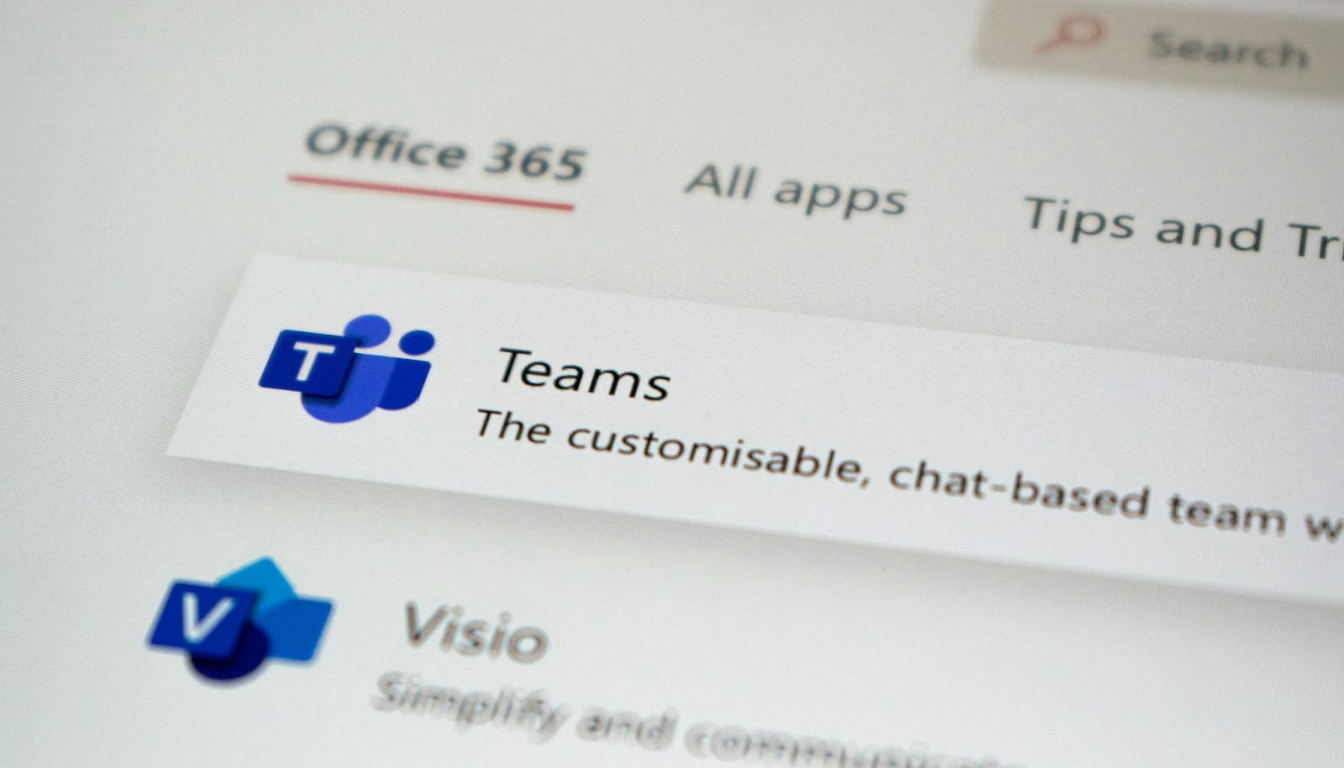
Enhancing meeting security in Teams is essential in an era of paramount data privacy. Teams employs advanced encryption to safeguard data during meetings, ensuring private communication. Secure Real-Time Transport Protocol (SRTP) encrypts and protects media traffic during calls against unauthorized access.
End-to-end encryption adds another layer of security for sensitive discussions, ensuring only authorized participants can access meeting content. Real-time monitoring tools in Teams help identify and mitigate potential threats, maintaining the integrity of your virtual events.
Organizers can restrict participation from anonymous users, enhancing meeting integrity. Locking a meeting ensures only predefined participants can join, providing extra control and security. Implementing these security measures protects sensitive information and ensures a secure meeting environment.
Customizing Meeting Invitations
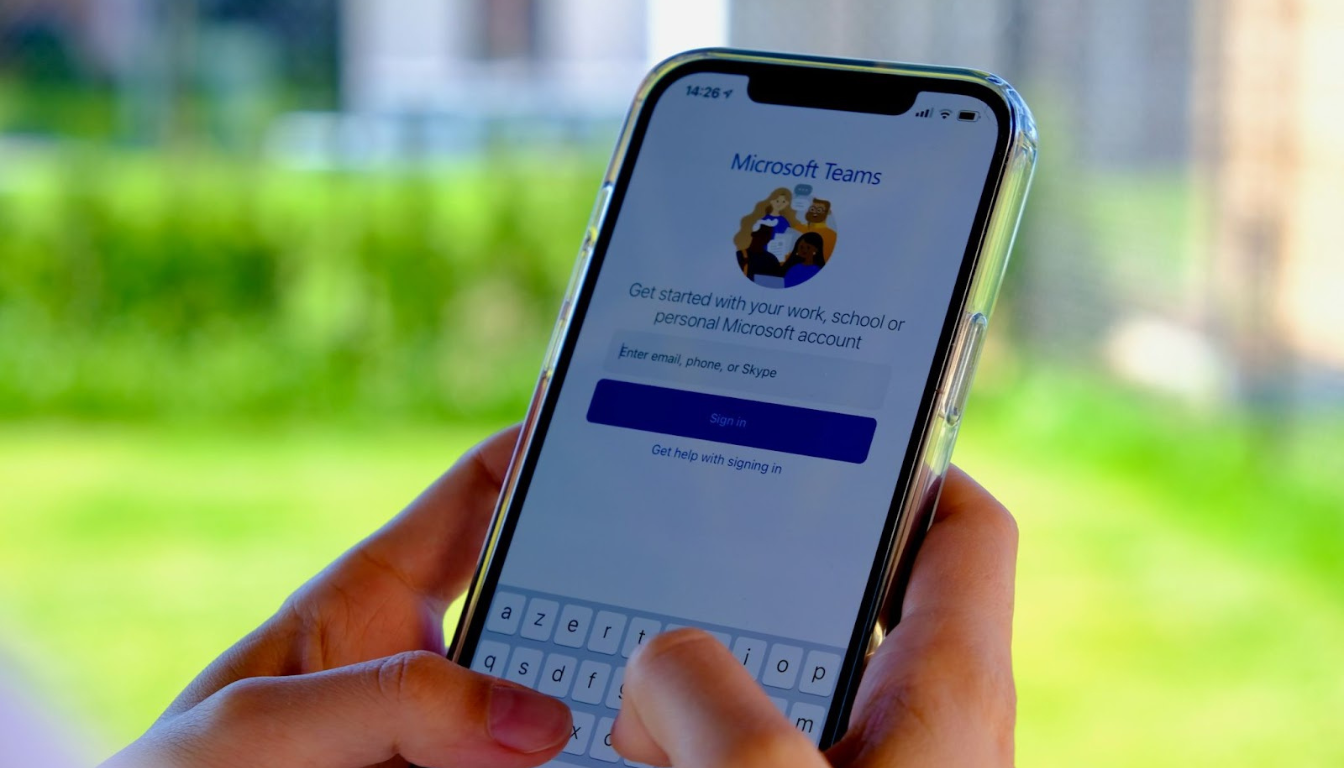
Customizing meeting invitations enhances your brand and provides essential information to attendees. Organizations can add logos, support links, and legal disclaimers, making invitations more professional and informative. Logos should be a maximum of 188 pixels wide and 30 pixels tall, saved in JPG or PNG format.
Customize invitations through the Teams admin center under Meetings > Meeting settings. Changes may take up to an hour to reflect in scheduled Teams meetings. This personalization enhances meeting branding and ensures attendees have all the necessary information.
Customizing meeting invitations creates a more cohesive and professional attendee experience, aligning with your organization’s branding and communication standards.
Using CART Captions for Accessibility
CART captions enhance accessibility in Teams meetings by providing real-time translation of speech into text, aiding participants with hearing impairments. The Meeting Organizer can enable CART captioning to ensure all participants benefit from this feature.
A trained CART captioner generates CART captions during the meeting, which can be turned on or off. There is also an option to switch to auto-generated captions. To ensure accuracy, speak clearly, at a reasonable pace, and minimize background noise.
Incorporating CART captions into your meetings creates a more inclusive environment, ensuring everyone has equal access to the information shared.
Recording and Transcription Options
Recording and transcription options in Teams Premium are valuable for documenting meetings. Presenters, organizers, and co-organizers can record and transcribe meetings, providing a comprehensive record of the discussion. The “Record and transcribe automatically” setting ensures meetings are recorded and transcribed from the start, capturing all important details.
Several meeting options include:
- Preventing attendees from recording meetings to protect sensitive information.
- Setting the correct spoken language for each participant to ensure transcription and caption accuracy in multilingual meetings.
- Enabling multilingual speech recognition to enhance understanding of spoken languages during meetings.
Recording and transcription options provide a valuable note reference for attendees and enhance accessibility, ensuring everyone can review and understand the discussion.
Leveraging Co-organizers and Presenters
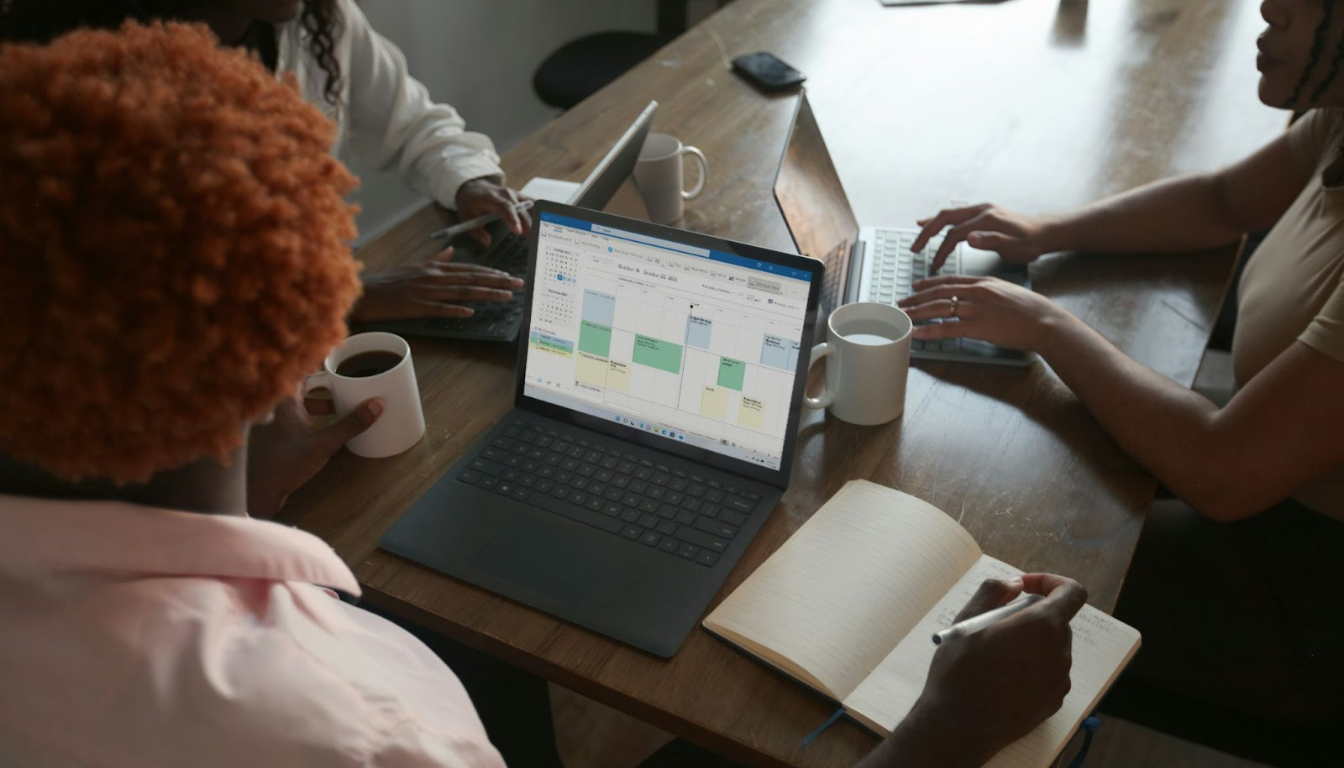
Co-organizers and presenters are essential for managing larger Teams meetings effectively. Co-organizers:
- Help manage various aspects, including breakout rooms and participant roles
- Hold similar permissions to the main organizer
- Have significant control over meeting logistics
To designate co-organizers, include them as required attendees during the meeting setup process. Designating present presenters before and during the meeting ensures effective management and focus, allowing the main organizer to concentrate on content rather than logistical details, including the needs of other meeting participants.
Utilizing co-organizers and presenters ensures your meetings run smoothly and efficiently, even when hosting larger groups or complex events.
Utilizing Production Tools
Teams Premium production tools offer advanced features for managing and producing high-quality meetings:
- The RTMP-In feature integrates external encoders to stream directly to Teams meetings, providing a professional production experience.
- This feature is available for all meeting formats.
- It can be enabled by turning on the toggle within the Production tools section of the meeting options.
The Green room feature allows organizers to manage meeting setups and practice before attendees join, ensuring a smooth and professional presentation. Attendees can select the RTMP-In stream to be displayed on stage if enabled in the meeting settings.
Utilizing these production tools creates high-quality, engaging, and well-managed meetings that leave a lasting impression on attendees and encourage them to participate in the meeting recording.
Locking Meetings for Enhanced Control

Locking meetings enhances control and security during Teams sessions:
- Meeting organizers can lock or unlock meetings at any time.
- Once locked, participants cannot rejoin if they leave until the meeting is unlocked.
- This ensures only authorized participants have access.
When a meeting is locked, existing participants retain access to the meeting chat and recordings, maintaining continuity and communication. This feature is particularly useful for sensitive discussions or high-stakes meetings where security is paramount.
Locking meetings maintains a secure and controlled environment, ensuring your virtual events are protected from unauthorized access.
Summary
Optimizing Teams meeting settings is essential for running smooth, secure, and engaging virtual events. From accessing and customizing meeting settings to managing participant permissions and enhancing security, these tips and techniques ensure that your meetings are efficient and professional.
By applying the knowledge shared in this guide, you can transform your Teams meetings into seamless and productive experiences, fostering better communication and collaboration within your organization.
FAQs
- What are default meeting options, and why are they important?
Default meeting options are predefined settings established by IT administrators that affect meeting security, participant engagement, and overall efficiency. They are important because they ensure consistent security protocols and enhance the effectiveness of meetings.
- How can I manage lobby settings in Teams meetings?
You can manage lobby settings in Teams meetings by selecting who can bypass the lobby, such as "Only You" or "Everyone." This can be adjusted both before and during the meeting to improve security and efficiency.
- What security features does Teams offer for meetings?
Teams provides robust security features for meetings, including advanced encryption, end-to-end encryption, and the ability to lock meetings. These measures ensure the protection of sensitive information during online discussions.
- How do I enable CART captions for accessibility in Teams meetings?
To enable CART captions in Teams meetings, the Meeting Organizer must activate the feature, allowing real-time translation of speech into text. Participants can toggle CART captions on or off as needed during the meeting.
You may also like
Unique spaces for your next offsite
Find distinctive venues for your upcoming corporate retreat.
Stay Updated with Our Insights
Get exclusive content and valuable updates directly to you.







